I get many questions about running Puppeteer-Sharp on Docker. Let’s see if we can get a:
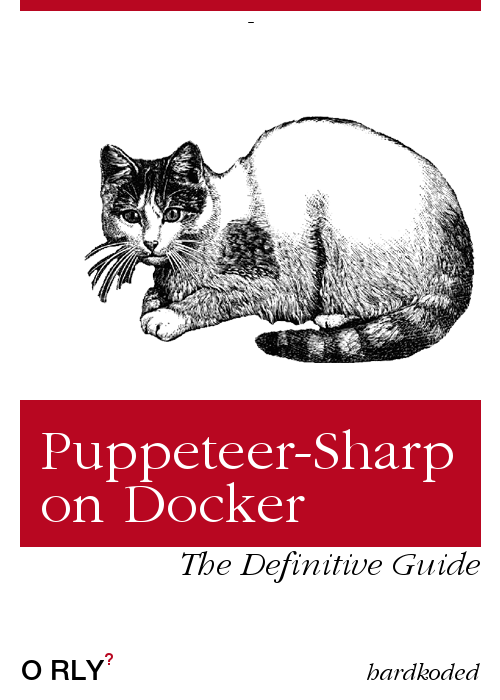
Let’s take a look at the example provided by Puppeteer and see what we need to change there to make it work.
FROM node:10-slim
# Install latest chrome dev package and fonts to support major charsets (Chinese, Japanese, Arabic, Hebrew, Thai and a few others)
# Note: this installs the necessary libs to make the bundled version of Chromium that Puppeteer
# installs, work.
RUN wget -q -O - https://dl-ssl.google.com/linux/linux_signing_key.pub | apt-key add - \
&& sh -c 'echo "deb [arch=amd64] http://dl.google.com/linux/chrome/deb/ stable main" >> /etc/apt/sources.list.d/google.list' \
&& apt-get update \
&& apt-get install -y google-chrome-unstable fonts-ipafont-gothic fonts-wqy-zenhei fonts-thai-tlwg fonts-kacst fonts-freefont-ttf \
--no-install-recommends \
&& rm -rf /var/lib/apt/lists/*
# If running Docker >= 1.13.0 use docker run's --init arg to reap zombie processes, otherwise
# uncomment the following lines to have `dumb-init` as PID 1
# ADD https://github.com/Yelp/dumb-init/releases/download/v1.2.0/dumb-init_1.2.0_amd64 /usr/local/bin/dumb-init
# RUN chmod +x /usr/local/bin/dumb-init
# ENTRYPOINT ["dumb-init", "--"]
# Uncomment to skip the chromium download when installing puppeteer. If you do,
# you'll need to launch puppeteer with:
# browser.launch({executablePath: 'google-chrome-unstable'})
# ENV PUPPETEER_SKIP_CHROMIUM_DOWNLOAD true
# Install puppeteer so it's available in the container.
RUN npm i puppeteer \
# Add user so we don't need --no-sandbox.
# same layer as npm install to keep re-chowned files from using up several hundred MBs more space
&& groupadd -r pptruser && useradd -r -g pptruser -G audio,video pptruser \
&& mkdir -p /home/pptruser/Downloads \
&& chown -R pptruser:pptruser /home/pptruser \
&& chown -R pptruser:pptruser /node_modules
# Run everything after as non-privileged user.
USER pptruser
CMD ["google-chrome-unstable"]
FROM
We need to change the base image. Instead of:
FROM node:10-slim
We will use:
FROM mcr.microsoft.com/dotnet/core/runtime:2.1
The minor version shouldn’t matter here. We could use 2.0, 2.1 or 2.2
Puppeteer Recipe
So this is their setup recipe:
# Install latest chrome dev package and fonts to support major charsets (Chinese, Japanese, Arabic, Hebrew, Thai, and a few others)
# Note: this installs the necessary libs to make the bundled version of Chromium that Puppeteer
# installs, work.
RUN wget -q -O - https://dl-ssl.google.com/linux/linux_signing_key.pub | apt-key add - \
&& sh -c 'echo "deb [arch=amd64] http://dl.google.com/linux/chrome/deb/ stable main" >> /etc/apt/sources.list.d/google.list' \
&& apt-get update \
&& apt-get install -y google-chrome-unstable fonts-ipafont-gothic fonts-wqy-zenhei fonts-thai-tlwg fonts-kacst fonts-freefont-ttf \
--no-install-recommends \
&& rm -rf /var/lib/apt/lists/*
# If running Docker >= 1.13.0 use docker run's --init arg to reap zombie processes, otherwise
# uncomment the following lines to have `dumb-init` as PID 1
# ADD https://github.com/Yelp/dumb-init/releases/download/v1.2.0/dumb-init_1.2.0_amd64 /usr/local/bin/dumb-init
# RUN chmod +x /usr/local/bin/dumb-init
# ENTRYPOINT ["dumb-init", "--"]
# Uncomment to skip the chromium download when installing puppeteer. If you do,
# you'll need to launch puppeteer with:
# browser.launch({executablePath: 'google-chrome-unstable'})
# ENV PUPPETEER_SKIP_CHROMIUM_DOWNLOAD true
# Install Puppeteer, so it's available in the container.
RUN npm i puppeteer \
# Add user so we don't need --no-sandbox.
# same layer as npm install to keep re-chowned files from using up several hundred MBs more space
&& groupadd -r pptruser && useradd -r -g pptruser -G audio,video pptruser \
&& mkdir -p /home/pptruser/Downloads \
&& chown -R pptruser:pptruser /home/pptruser \
&& chown -R pptruser:pptruser /node_modules
# Run everything after as non-privileged user.
USER pptruser
Here’s where all the fun begins. If we run that setup using our Docker image we will get this:
/bin/sh: 1: wget: not found E: gnupg, gnupg2 and gnupg1 do not seem to be installed, but one of them is required for this operation
I found that we need this before running that setup:
RUN apt-get update && apt-get -f install && apt-get -y install wget gnupg2 apt-utils
We also need to remove some Node stuff. Let’s remove the npm i puppeteer and && chown -R pptruser:pptruser /node_modules.
That would leave our user setup like this:
RUN groupadd -r pptruser && useradd -r -g pptruser -G audio,video pptruser \
&& mkdir -p /home/pptruser/Downloads \
&& chown -R pptruser:pptruser /home/pptruser
Well, at least we are building our image now.
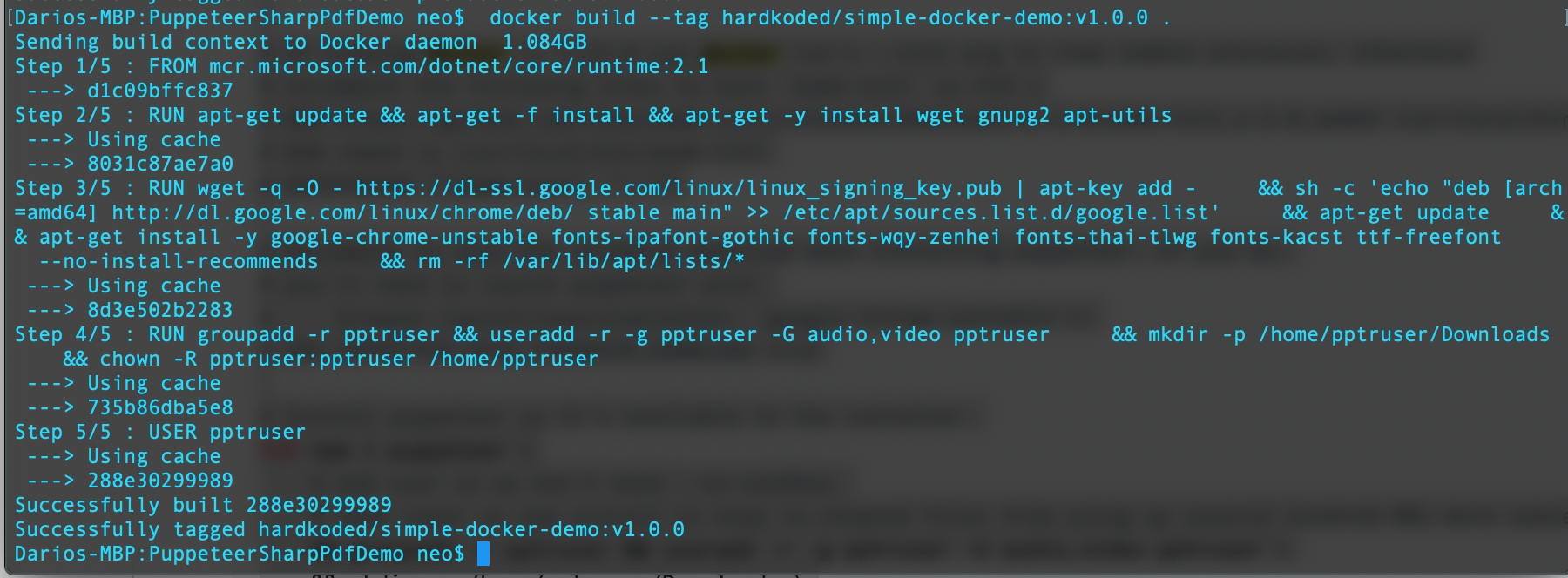
Notice two important things on this recipe:
We are downloading Chrome
If we take a closer look, we can see that we are already downloading Chrome there:
&& apt-get install -y google-chrome-unstable fonts-ipafont-gothic fonts-wqy-zenhei fonts-thai-tlwg fonts-kacst fonts-freefont-ttf \
We don’t need to use BrowserFetcher in our app. This is important because BrowserFetcher is not going to download a valid version to be used on Docker.
So, how do we tell Puppeteer-Sharp to use that Chrome?
Easy, we can set an environment variable:
ENV PUPPETEER_EXECUTABLE_PATH "/usr/bin/google-chrome-unstable"
We are creating a new user.
We are not going talk about the --no-sandbox on this post. You will find many posts on the internet about the goods and bads of this flag. You can also take a look at the official doc.
But what you need to know here, is that we have two ways of setting up your image:
With –no-sandbox
If you are ok adding the --no-sandbox flag on your app, because you will browse a website you own or trust, you can remove all the user setup.
All this will be out:
# Add user, so we don't need --no-sandbox.
# same layer as npm install to keep re-chowned files from using up several hundred MBs more space
RUN groupadd -r pptruser && useradd -r -g pptruser -G audio,video pptruser \
&& mkdir -p /home/pptruser/Downloads \
&& chown -R pptruser:pptruser /home/pptruser
# Run everything after as non-privileged user.
USER pptruser
And we’ll need to add the --no-sandbox flag on our app.
var launchOptions = new LaunchOptions
{
Headless = true,
Args = new[]
{
"--no-sandbox"
}
};
Without –no-sandbox
If you don’t want to use the --no-sandbox flag, you will need to keep the user setup. But if you try to launch Chrome you might get this error:
Failed to move to new namespace: PID namespaces supported, Network namespace supported, but failed: errno = Operation not permitted
You will find many, many posts talking about this.
I found the solution on this post.
We’ll need to run docker using the --security-opt=seccomp:unconfined
What else?
After doing all that setup, we need to do a normal .NET deploy to that Docker. You can copy the source code and make the publish inside the image or copy an existing publish there, just like this:
COPY bin/Release/netcoreapp2.1/publish/ /app/
ENTRYPOINT ["dotnet", "/app/PuppeteerSharpPdfDemo-Local.dll"]
UPDATE
Thanks to Tobias Sundqvist, the latest chromium version won’t work here, we need to download an specific Chromium version.
ARG CHROME_VERSION="81.0.4044.138-1"
RUN apt-get update && apt-get -f install && apt-get -y install wget gnupg2 apt-utils
RUN wget --no-verbose -O /tmp/chrome.deb http://dl.google.com/linux/chrome/deb/pool/main/g/google-chrome-stable/google-chrome-stable_${CHROME_VERSION}_amd64.deb \
&& apt-get update \
&& apt-get install -y /tmp/chrome.deb --no-install-recommends --allow-downgrades fonts-ipafont-gothic fonts-wqy-zenhei fonts-thai-tlwg fonts-kacst fonts-freefont-ttf \
&& rm /tmp/chrome.deb
Final Solution
This is how our new Dockerfile looks like:
FROM mcr.microsoft.com/dotnet/core/runtime:2.1
#####################
#PUPPETEER RECIPE
#####################
# Install latest chrome dev package and fonts to support major charsets (Chinese, Japanese, Arabic, Hebrew, Thai and a few others)
# Note: this installs the necessary libs to make the bundled version of Chromium that Puppeteer
# installs, work.
ARG CHROME_VERSION="81.0.4044.138-1"
RUN apt-get update && apt-get -f install && apt-get -y install wget gnupg2 apt-utils
RUN wget --no-verbose -O /tmp/chrome.deb http://dl.google.com/linux/chrome/deb/pool/main/g/google-chrome-stable/google-chrome-stable_${CHROME_VERSION}_amd64.deb \
&& apt-get update \
&& apt-get install -y /tmp/chrome.deb --no-install-recommends --allow-downgrades fonts-ipafont-gothic fonts-wqy-zenhei fonts-thai-tlwg fonts-kacst fonts-freefont-ttf \
&& rm /tmp/chrome.deb
# Add user, so we don't need --no-sandbox.
# same layer as npm install to keep re-chowned files from using up several hundred MBs more space
RUN groupadd -r pptruser && useradd -r -g pptruser -G audio,video pptruser \
&& mkdir -p /home/pptruser/Downloads \
&& chown -R pptruser:pptruser /home/pptruser
# Run everything after as non-privileged user.
USER pptruser
#####################
#END PUPPETEER RECIPE
#####################
ENV PUPPETEER_EXECUTABLE_PATH "/usr/bin/google-chrome-unstable"
COPY bin/Release/netcoreapp2.1/publish/ /app/
ENTRYPOINT ["dotnet", "/app/PuppeteerSharpPdfDemo-Local.dll"]
Demo
Does it work?
Let’s code that PuppeteerSharpPdfDemo-Local console app:
class MainClass
{
public static async Task Main(string[] args)
{
using (var browser = await Puppeteer.LaunchAsync(new LaunchOptions()
{
Headless = true
}))
using (var page = await browser.NewPageAsync())
{
await page.GoToAsync("https://www.hardkoded.com");
Console.WriteLine(
await page
.QuerySelectorAsync(".page-subheading")
.EvaluateFunctionAsync<string>("el => el.innerText"));
}
}
}
Let’s publish it:
dotnet publish PuppeteerSharpPdfDemo-Local.csproj -c Release
Build the docker image:
docker build --tag hardkoded/simple-docker-demo:v1.0.0 .
And run it!
docker run --security-opt=seccomp:unconfined -it hardkoded/simple-docker-demo:v1.0.0


Final words
I hope this post helps the community to start using Puppeteer-Sharp on Docker. I will see if I can publish these images to the Docker Repository, stay tuned! :)
Don’t stop coding!
