Wait, What happened with the November report? Well, well, November was a fun month. But here we are in the December report. Let’s get started!
Important Notice.
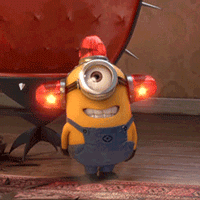
As you might know, Playwright sharp is now part of the Microsoft family. So you should read these reports as unofficial reports. I will share here, what I was working on, what cool stuff I learned, and how I’m going to contribute to the project in the next month. I will use that line that we see quite often in Twitter bios: Opinions are my own.
Too much talk. Let’s got to the fun part.
What’s new
Since the last report, we got three new versions: v0.151.0, v0.152.0, and v0.162.0. If you read my previous report, you will know that those versions map Playwright’s versions v1.5.1, v1.5.2, and 1.6.2, respectively.
PlaywrightSharp now offers some pretty cool new features, such as Video Screencasts, HAR recording, WebSockets inspection and Tap support on mobile emulation.
Do you want to take a look at these new features? Comment this post with the feature you’d like to see, and I’ll create a post just for you, well, for everybody.
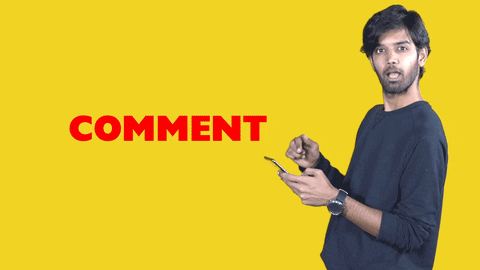
Driver and browser install refactor
PlaywrightSharp has two big dependencies: The playwright driver, a bundled Node.JS app with all the playwright logic, and the browsers used to perform the automation.
We have one driver for each platform: OSX, Linux, Win64, and Win32. And we have three browsers: Chromium, Firefox, and WebKit, which are also platform-specific.
The first approach
The first approach was to embed the drivers inside the PlaywrightSharp.dll. When you call Playwright.CreateAsync. We would extract the driver for your platform and copy it to your working directory.
Then you would need to call Playwright.InstallAsync to install the browsers if required.
This approach had a few downsides.
First, We were shipping a 60mb DLL file. We could say: “ok, but we need those drivers”. But you needed only the driver for your platform, not all the drivers. This approach also prevented us from shipping platform-specific libraries, e.g., for .NET 5.
Second, we were writing files in runtime. That’s not ideal. We have the risk of not being able to write to disk in some scenarios.
Last, we were doing install tasks in runtime. If you were using it in production, Playwright.InstallAsync would cause the first call to your app to take a few minutes to download all the required browsers. Not ideal at all.
We tried to remove the need for the InstallAsync task with a dotnet tool. It did the work, but the potential problem there was that the dotnet tool was downloading the browsers for the version referenced in the tool, which might not be the same as the version your app needed.
There should be a better way.
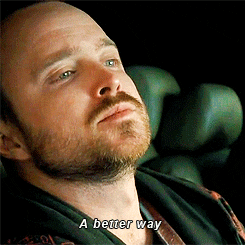
A new approach
v0.162.0 now relies on two features:
- Nuget runtimes folder.
- Custom Build targets.
Nuget has something called architecture-specific folders.
If you have architecture-specific assemblies, that is, separate assemblies that target ARM, x86, and x64, you must place them in a folder named runtimes within sub-folders named {platform}-{architecture}\lib{framework} or {platform}-{architecture}\native.
So now, instead of embedding the drivers into the DLL, we are shipping the drivers inside the runtimes folder:
\runtimes
\osx
\native
\unix
\native
\win-x64
\native
\win-x86
\native
Nuget will add a build task to copy those files depending on the RuntimeIdentifier or on the runtime used on dotnet publish.
If you don’t have a RuntimeIdentifer and don’t use the publish command (this would be a typical unit test scenario), all the drivers will be copied under a runtimes folder. That’s why if we find the playwright-cli in the current directory, we use it; if not, we try to go to the runtimes folder, looking for a platform-specific driver.
That gives us a PlaywrightSharp.dll file of only 500kb, which would allow us to ship multi-target binaries, e.g., for .NET 5. And we also removed the need for writing files at runtime.
I also learn that you can add targets inside Nuget packages. That means that you can inject your own tasks into the build process.
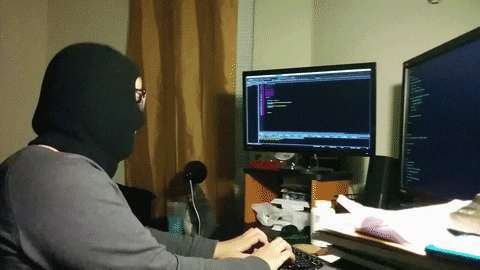
I created two targets that will run as part of your build process. The first task will run playwright-cli install command, installing the required browsers. At build time 😯.
<Target Name="InstallBrowsers" AfterTargets="CopyFilesToOutputDirectory">
<Message Text="Playwright is checking browser dependencies">
</Message>
<Exec Condition="$([MSBuild]::IsOSPlatform('Linux'))" WorkingDirectory="$(MSBuildThisFileDirectory)..\..\runtimes\unix$(NativeFolder)" Command="./playwright-cli install" />
<Exec Condition="$([MSBuild]::IsOSPlatform('OSX'))" WorkingDirectory="$(MSBuildThisFileDirectory)..\..\runtimes\osx$(NativeFolder)" Command="./playwright-cli install" />
<Exec Condition="'$(PlatformTarget)' != 'x86' AND $([MSBuild]::IsOSPlatform('Windows'))" WorkingDirectory="$(MSBuildThisFileDirectory)\..\..\runtimes\win-x64$(NativeFolder)" Command="playwright-cli.exe install" />
<Exec Condition="'$(PlatformTarget)' == 'x86' AND $([MSBuild]::IsOSPlatform('Windows'))" WorkingDirectory="$(MSBuildThisFileDirectory)\..\..\runtimes\win-x89$(NativeFolder)" Command="playwright-cli.exe install" />
</Target>
The second target is relatively new. It will copy the drivers if you try to use Playwright inside a Xamarin.Mac application.
<Target Name="CopyPlaywrightDriversToMonoBundle" AfterTargets="CopyFilesToOutputDirectory" Condition="$(TargetFrameworkIdentifier) == 'Xamarin.Mac'">
<Message Text="Copy drivers to MonoBundle" />
<CreateItem Include="$(MSBuildThisFileDirectory)\..\..\runtimes\osx\native\*.*">
<Output TaskParameter="Include" ItemName="PlaywrightDriverFiles" />
</CreateItem>
<Message Text="$(AppBundleDir)" />
<Message Text="@(PlaywrightDriverFiles)" />
<Copy SourceFiles="@(PlaywrightDriverFiles)" DestinationFolder="$(AppBundleDir)/Contents/MonoBundle/" />
</Target>
Shipping process
With these changes, we wouldn’t need to call InstallAsync anymore.
If you are using PlaywrightSharp for testing, you are getting the browsers at build time.
If you are using PlaywrightSharp in Docker and you use any official Docker image, you will get the browser for free .
If you are shipping it to a custom server, you will get the playwright-cli binary in your bin folder. You just need to run .\bin\playwright-cli.exe install in Windows or ./bin/playwright-cli install in OSX/Linux as part of your deploy script.
I hope all these changes remove some barriers and deploy issues that some users were having.
Bonus track
As we now have the driver in our bin folder, we can use the C# code generator that comes with the CLI.

If you go to the bin folder, you can run this command:
./playwright-cli codegen --target=csharp
And voilà!
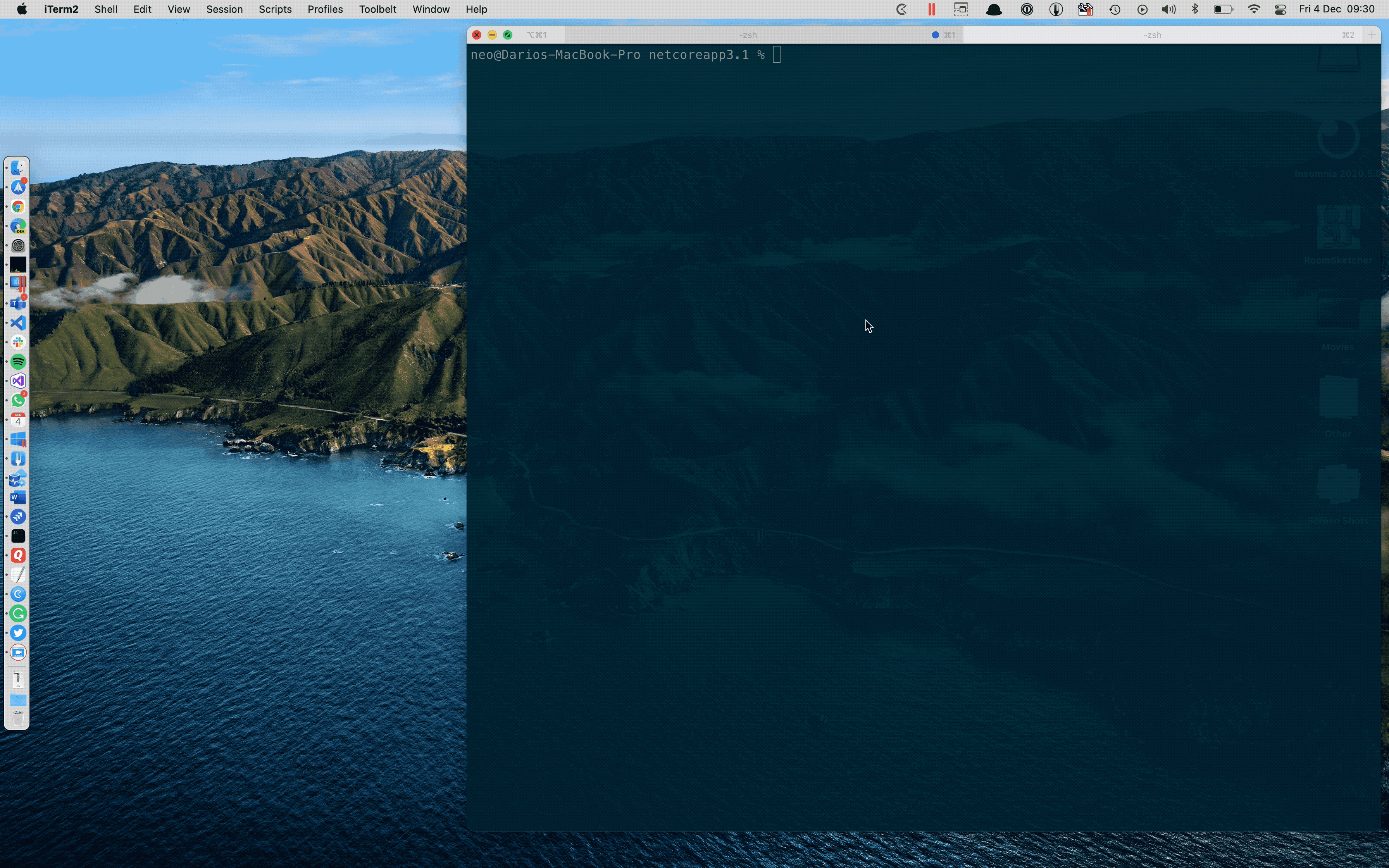
I hope you enjoy this new tool. It’s still quite raw. But we’ll get better.
Activity
- Repository Stars: 250 (prev 165) +51%
- Repository Forks: 26 (prev 14) +85%
- Nuget downloads: 2878
Final words
I’m looking forward to getting more feedback. The issues tab in GitHub is open for all of you to share your ideas and thoughts.
Don’t forget to follow me on Twitter @hardkoded to get more updates.
Don’t stop coding!
